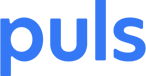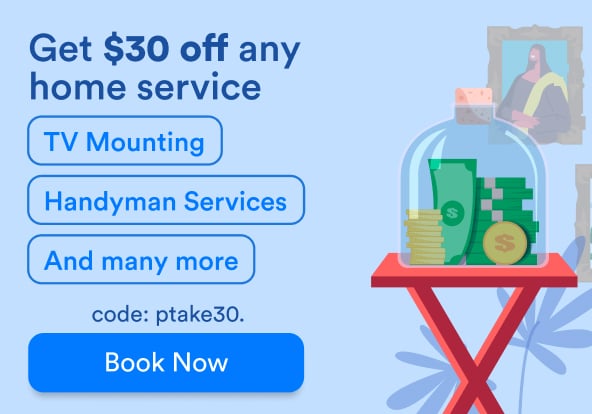Apple’s latest redesign of the iPhone 8, while by all means welcome, has left many users wondering how to reset iPhone 8 devices.
Gone are the days of the old home button and the sleek, minimalist design the iPhone 7 models. This has been replaced with a touchpad, while iPhone X models have nixed the home button completely.
Yes, the devices look good, but users must learn a new way of using their devices now that the home button has been given the boot.
So – how to reset iPhone 8s? The answer is, in short, that it’s not so simple.
How to force restart iPhone 8
 Photo Credit: 9to5Mac
Photo Credit: 9to5Mac
To force a restart of your iPhone 8, press and release the Volume Up button, and then the Volume Down button, and then hold the Side button, a.k.a. the Sleep/Wake button, and voila, you’re good to go.
It takes a little bit of coordination, but you’ll get used to it. If all goes to plan, you’ll see your screen go black and that familiar Apple logo should appear.
Now, this should take care of things the majority of the time, and it’s the go-to first line of defense against anything from frozen apps to screen problems to short battery life. However, if for some reason the forced restart doesn’t work, Lifehacker has this handy guide, which lists a few more options before you turn to the professionals to make the problems go away.
Basically, what you can do is put your phone into recovery mode, which isn’t so tricky at all if you’ve mastered the forced reset by now.
iPhone 8 recovery mode
 Photo Credit: Wikimedia Commons (TheMostAmazingTechnik)
Photo Credit: Wikimedia Commons (TheMostAmazingTechnik)
Connect your iPhone 8 to your computer via your USB or Lightning cable, and do the forced reset – Volume Up, Volume Down, Side button – only this time, don’t release the Side button, even after you see the Apple logo appear. At this point, there ought to appear an icon that tells you to connect to iTunes.
You can let go of that Side button now, and update or restore your iPhone’s software. Then, go back and hit the old Side button until the Connect to iTunes logo disappears.
According to Lifehacker, if this doesn’t work, all is not lost. You can still perform a Device Firmware Update.
iPhone 8 Device Firmware Update

Photo Credit: MacRumors
This isn’t all that different from sending your phone into recovery mode. Basically, connect your phone to your computer and do the hard reset – Volume Up, Volume Down, and then hold the Side button and Volume Down buttons for five seconds. Now, hang on – let go of the Side button, but keep holding the Volume Down button for another ten seconds. Now, launch iTunes.
There should be a message that tells you that iTunes has detected a phone in recovery mode, and that you must restore it. After you restore, perform another hard reset and you should be able to use your phone as usual.
Now, there’s one big caveat here. You’re only going to want to do this if your phone is completely frozen, and a restore involves, appropriately enough, restoring your phone to factory settings, which means you’ll lose your recent data, including texts, photos, apps, and the like.
Hopefully, you’ve seen our guide to backing up your data, and you perform regular data backups. If so, your information is safely stored, either on iCloud or iTunes.
When you restore your phone, you’ll also be able to put all your important data right back onto your phone where it belongs.
Book an iPhone 8 repair
 Of course, if all else fails, you can easily book an appointment with a Puls technician to help sort things out for you. Just go online and you can set the time and place of your appointment in seconds for a whole host of issues with your iPhone 8 - or any other device you need.
Of course, if all else fails, you can easily book an appointment with a Puls technician to help sort things out for you. Just go online and you can set the time and place of your appointment in seconds for a whole host of issues with your iPhone 8 - or any other device you need.