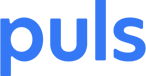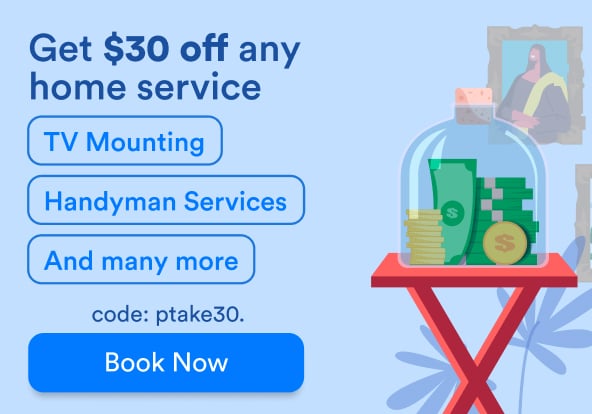Is your iPhone not sending text messages? Chances are, it’s something simple and the problem can be fixed within a matter of minutes. Sometimes, on the other hand, the repair requires a more complex solution, or you’ll find that your device needs to be serviced.
For issues pertaining to iMessage and SMS, there is likely a quick and painless fix. We’ll provide a list of problems that often happen, along with solutions to these three common issues that may cause messages not to send on your iPhone.
This includes, but is not limited to, service provider outages, the fact that your phone is in airplane mode, or you’ve just lost connection with iMessage in your phone’s settings. If these don’t do the trick, you can always book a phone repair with Puls technicians for convenient repair that comes to you.
My iPhone won’t Send iMessages
 Apple’s iMessage feature provides a fun and interactive experience for its users. The iconic blue bubble chat is guilty of occasionally turning green, which in the world of iPhone usually means that there’s a problem.
Apple’s iMessage feature provides a fun and interactive experience for its users. The iconic blue bubble chat is guilty of occasionally turning green, which in the world of iPhone usually means that there’s a problem.
Here’s how you get your iPhone's iMessage feature up and running again and stay current with your friends and family via iMessage:
- Initially, you’ll want to sign out of iMessage and sign back in again from ‘Settings’
- Shortly thereafter, go back to Settings > Messages and tap to open 'Send & Receive’
- Lastly, tap 'Apple ID: (your Apple ID)' and choose the option to 'Sign Out'
- Sign back in using your Apple ID and test out sending an iMessage to someone with an iPhone
Other common remedies include a restart of the device, and understanding that the person you are trying to contact may also no longer have an iPhone. This alone can cause messages to appear as a green chat bubble instead of its iconic blue bubble that allows you to see when the recipient is typing a message or has read your message.
The good news is, there are still tons of ways for you to keep in contact with those you value most be it via WhatsApp, SMS or Facebook Messenger. You can take advantage of communicating with friends and family through these applications while you figure out the best way to fix your iMessage connectivity issues, so you never skip a beat!
My iPhone Won’t Send Text Messages (SMS)
 If your iPhone is not sending SMS messages, it is suggested that you check your network settings.
If your iPhone is not sending SMS messages, it is suggested that you check your network settings.
SMS messages not sending are often largely caused by user error such as putting your phone on ‘Do not disturb’ mode. Find out if a user error is to blame for your iPhone not sending iMessages by eliminating the following as possibilities.
- Check for a cellular signal. If there is no signal, messages cannot be sent.
- The cell number you are trying to reach could also be disconnected or recently changed. In this instance, try giving them a call.
- Airplane mode on. If this is the case, you will not receive messages or any alerts for that matter, until you disable airplane mode.
Your Service Provider is Experiencing Outages
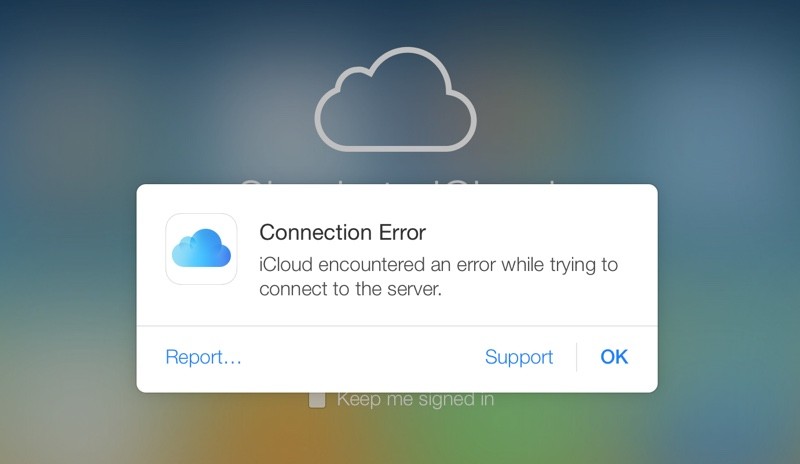 Photo Credit: Mac Rumors
Photo Credit: Mac Rumors
To find this out, log on to your service provider's website and check for outages in your area. If there are outages, you will sometimes receive a text message alert before or after the issue is resolved.
Finally, if you can’t find information about outages online, give your provider a call or place a test call to see if you have the ability to place a phone call.
Schedule A Repair with Puls
 You can always have your device looked at by one of our trained specialists who are experts in repairing iPhones. Look to Puls for all your iPhone repair needs, for a simple repair process at your leisure.
You can always have your device looked at by one of our trained specialists who are experts in repairing iPhones. Look to Puls for all your iPhone repair needs, for a simple repair process at your leisure.
A simple fix like this will not only be inexpensive - but it will save you a lot of time on travel, parts, time, labor and all of the other elements that contribute to creating a collective headache.
Our skilled repair technicians come to you, no matter where you’re located - book a phone repair today.