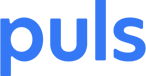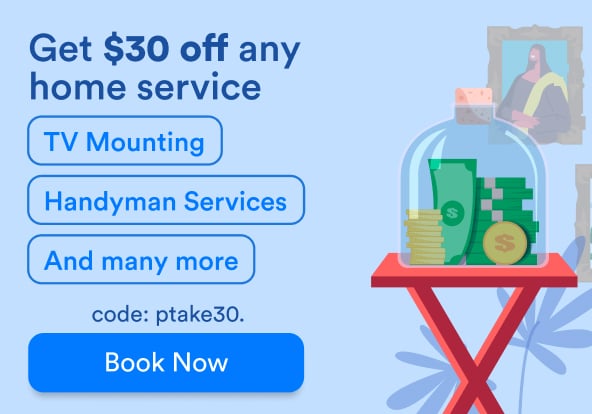When the iPhone 8 and 8 Plus were announced alongside the higher-end iPhone X, they obviously gained less attention. Both iPhone 8 models were merely perceived as the natural successors of the iPhone 7, while X marked the future. In terms of design, the glass back was the only major differentiator between generations 7 and 8.
The iPhone X, in contrast, was greeted with awe for its edge-to-edge display, Face ID and other revolutionary traits. The truth of the matter is, however, that the iPhone 8 shares most of its internal hardware with the iPhone X. iPhone 8 therefore performs considerably better than its predecessors, with higher processing abilities, better cameras, and wireless charging. Having said that, the iPhone 8 is not free of problems. Here is our iPhone 8 troubleshooting guide to help you with the most common iPhone 8 issues.
 Use coupon code "TAKE10" to get 10% OFF!
Use coupon code "TAKE10" to get 10% OFF!
iPhone 8 troubleshooting first steps - reboot iPhone 8
Prior to using any iPhone 8 troubleshooting methods, you should always try to restart your iPhone 8. Before we get into quick iPhone 8 fixes and step-by-step advice for your iPhone 8 and iPhone 8 Plus, let's start with the basics. To restart your iPhone 8, simply turn it off and then turn it back on again. This reboot is the most basic iPhone 8 troubleshoot, and is still performed in the same manner as with the older Apple iPhones.
How to reboot iPhone 8 and iPhone 8 Plus

Turn it off: Press and hold the power button (sleep/wake) until you see the “slide to power off” button. Slide it and wait a few seconds. The power button location hasn’t changed.
Turn it on: Push the power button again and hold it down until you see the Apple logo appear.
It’s good practice to perform an iPhone 8 reboot from time to time. It gives your phone a fresh start and helps with battery drainage from apps running in the background.
Keep calm and reboot: the all new iPhone 8 forced reboot/soft reset
Force-rebooting the iPhone 8 is done differently from previous models. If you press and hold the volume-down + power button as you would for a forced iPhone 7 reboot, you’d be triggering the “Emergency SOS” feature which can be quite alarming. Keep holding those two buttons for 5 seconds and your phone will start making loud noises while automatically contacting 911.
Don’t scare your neighbors just because you don’t know how to force reboot your iPhone 8.
Instead, follow these guidelines:
- Push volume up
- Push volume down
- Hold the power (sleep/wake) button. This may take several seconds (around 10), so be patient
- Your screen should go black
- Keep holding the power button until the Apple logo appears
- Congratulations! You should reach the unlock screen, and you have successfully completed an iPhone 8 forced reboot
I can’t turn my iPhone 8 on
 An iPhone 8 that won't turn on can be incredibly frustrating. (Photo Credit: iPhone Latest)
An iPhone 8 that won't turn on can be incredibly frustrating. (Photo Credit: iPhone Latest)
If your iPhone 8 won’t turn on, follow this iPhone 8 troubleshoot:
1) Charge your battery. Leave the wireless charging mat for now, and connect a classic cord charger so you can pinpoint the problem. If the charging icon appears, and the battery level is catastrophic, you’re on the right path. Wait for your phone to charge and then turn it on.
2) If your charging attempts were unsuccessful, your charger may be malfunctioning. Find a working charger by using one that is proven to be working on a different phone.
3) If your charger is working and/or your iPhone 8 is charged but you still can’t turn it on - contact your carrier, Apple support or Puls support. Unless your iPhone 8 suffered a traumatic fall or blow, it’s uncommon to find that your iPhone 8 won’t turn on, especially because it’s such a young device.
I can’t install apps on my new iPhone 8
1) You must be signed in with your Apple ID in order to download apps. In order to sign in, go to Settings and you’ll see at the message at the top of the screen saying “Sign in to your iPhone”. Click it and follow the instructions.
2) If you’re already signed in and you’re trying to download a paid app, your iPhone 8 is using your Apple ID to buy it. If your payment information is not up-to-date, update it. You can log in from a different device to update your Apple ID and then try again.
3) Make sure you’re connected to WiFi.
4) You could be out of storage space, which is quite unlikely considering that basic iPhone 8/8 Plus models come with 64 GB. Still, if you are prompted to do so, you must make space for new apps. The iPhone 8 and 8 Plus are geared towards augmented reality use, and some AR apps consume considerable storage space.
 Use coupon code "TAKE10" to get 10% OFF!
Use coupon code "TAKE10" to get 10% OFF!
iphone 8 troubleshooting black screen
Several Puls customers have reported an iPhone 8 black screen problem. They describe a phone that looks dead apart from the loading circle that keeps spinning. Here are a few tips for iPhone 8 troubleshooting: black screen stuck on the loader icon.
- Try to force reboot iPhone 8.
- If you’re still stuck, don’t be tempted to download third-party apps and programs from unknown sources that promise they tackle iphone 8 troubleshooting black screen. Given the fact that this is a young phone, you may want to contact Apple support or make an appointment with one of our expert Puls technicians.
- If your iPhone 8 is stuck in a restart loop and you’d rather go at it yourself, you will need to enter recovery mode, DFU mode or reset iPhone 8 to factory settings. Some of these will cause you to lose personal information and files from your iPhone. Read our advanced iPhone 8 problems and solutions for further information.
Puls is a leader in fixing iPhone 8 and iPhone 8 Plus phones
 The iPhone 8 and 8 Plus in all their glory. (Photo Credit: TheMostAmazingTechnik)
The iPhone 8 and 8 Plus in all their glory. (Photo Credit: TheMostAmazingTechnik)
The iPhone 8 and iPhone 8 Plus don’t get much attention compared to the flashy, futuristic iPhone X. The truth of the matter is, however, that the iPhone 8 is one of the greatest and most advanced smartphones of our time. Yes, it is prone to screen damage given the fact that both its sides are glass, but that’s a necessary evil that comes with the wonders of wireless charging.
Luckily, whatever goes wrong with your iPhone 8, you can trust our Puls technicians to give it all the care and attention it needs. Book a technician to enjoy our rapid phone repair service anywhere, anytime.
 Use coupon code "TAKE10" to get 10% OFF!
Use coupon code "TAKE10" to get 10% OFF!