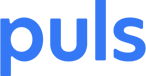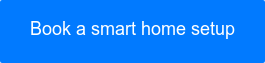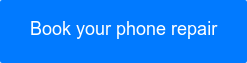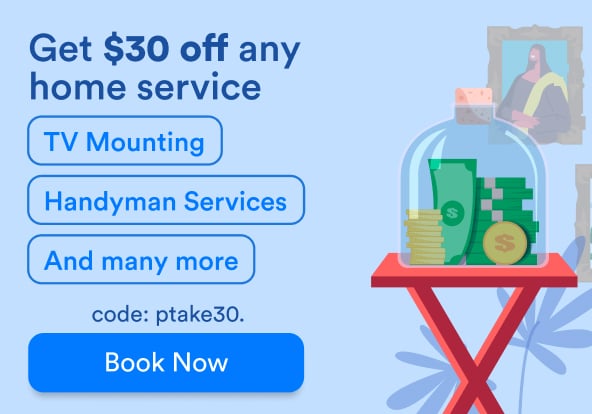Google Home is almost like having a super intelligent, tech-savvy and highly obedient pet around the house. When this smart speaker performs well, it makes you feel as if there’s another conscious being in your living room. It lets you interact with Google services using voice commands alone, listening to answers rather than reading them. All you have to do is say “OK, Google” and it listens.
You can ask Google search whatever’s on your mind, have Google calendar reschedule your evening and so on. It’s also connected to your other smart devices at home, so you can control your home using your voice. In essence, Google Home lets you boss all your devices around like an impulsive medieval ruler. However, as advanced as it is, Google Home can sometimes stutter. Here are some common Google Home connectivity problems and how to fix them.
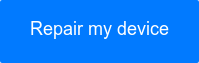 Use coupon code "TAKE10" to get 10% OFF!
Use coupon code "TAKE10" to get 10% OFF!
Wi-Fi Google Home connectivity issues
Google Home connects to the internet directly via your home Wi-Fi network. It also uses Wi-Fi to communicate with your other smart devices at home. It therefore stands to reason that the most common Google Home problem reported both to Puls technicians and on online forums is Wi-Fi connectivity issues. Here are the main Google Home connectivity problems and how to solve them.
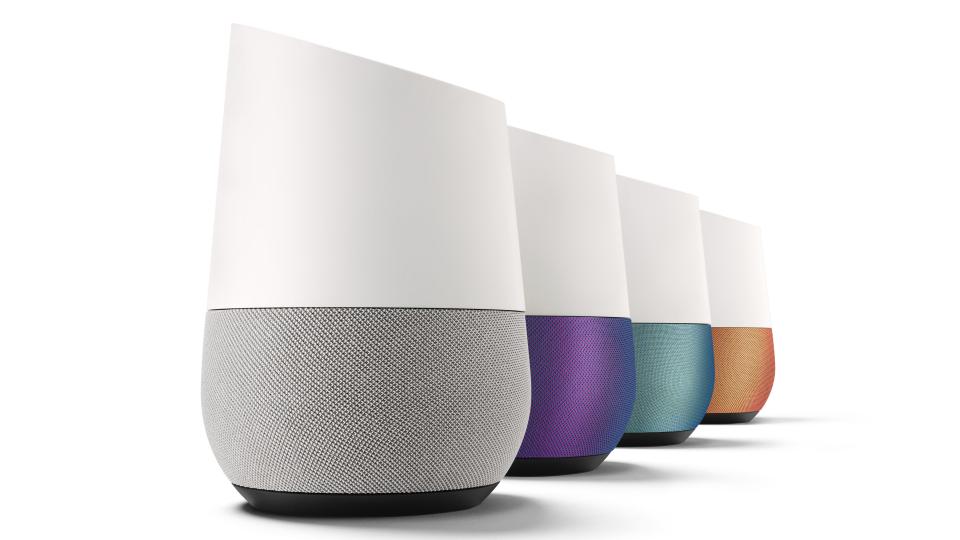 Google Home's base comes in various colors. Credit: Google
Google Home's base comes in various colors. Credit: GoogleConnect Google Home to Wi-Fi
To get started with Google Home you need to download the Google Home app (iOS, Android) to your phone or tablet. Don’t worry, Google Home will tell you as much the minute you plug it in and turn it on for the first time. In order to establish a network connection, look for your Wi-Fi network in the app and simply connect to it. You should be good to go.
What if I see my Wi-Fi network but can’t connect my Google Home?
- Make sure Google Home is plugged in and powered on.
- Are you using the correct password? Try it with another device at home to make sure.
- If your router is dual-band, try connecting to both the 2.4GHz and 5GHz bands.
- Make sure you’re using the latest version of the Google Home app.
- Move Google Home closer to your router. For setup, you should get as close up as you can. You can always move it later.
- If all of the above doesn’t help, reboot. Start by rebooting your router. Next, power your Google Home off and then back on again by disconnecting and then reconnecting the power cable.
- Take the device you’re using for setup (the device you installed the app on), and turn the Wi-Fi off and back on.
- If all the above still don’t help, contact Google Home support or schedule a Puls Smart Home technician visit.
 A Puls technician connecting the Google Home.
A Puls technician connecting the Google Home.Wi-Fi keeps disconnecting after installing Google Home
This common Google Home problem intensifies when using Google Home with Chromecast. If you’re using Google Home as a stand-alone without Chromecast, and your router is dual-band, try switching to the other band (see #3 above). In case that doesn’t help, keep going through steps 4-8. If you are using Chromecast with Google Home, the next few paragraphs are for you.
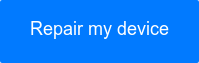 Use coupon code "TAKE10" to get 10% OFF!
Use coupon code "TAKE10" to get 10% OFF!
Google Home and Chromecast mix like peanut butter and jelly
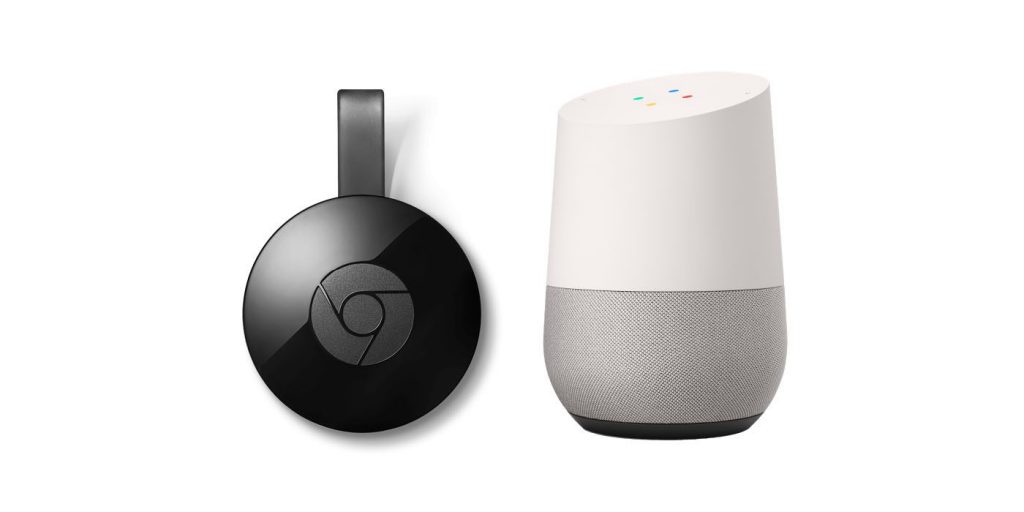 Google Home and Chromecast. (Photo Credit: 9to5Google)
Google Home and Chromecast. (Photo Credit: 9to5Google)
Remember when you discovered peanut butter and jelly sandwiches? Well, Google Home and Chromecast are the peanut butter and jelly of the smart home era. They’re relatively cheap with the Google Home currently going for $129, and the basic Chromecast for only $35.
You can pick them up at a Target near you or order directly online from Google Store. They’re easy to install and connect, and they work extremely well together. This combo is the simplest way to bring voice control into your home.
As soon as you got this dynamic duo set up correctly, you can sit back and command your TV to start streaming your current Netflix addiction, your latest YouTube crush, your sports streaming app of choice and so on. Google Home is, of course, a speaker in itself, so you can have it stream music, play your podcasts, read you the news, etc.
Google Home & Chromecast Wi-Fi overload
Remember what happens when you eat too much PB&J? That’s right, too much of a good thing is bad. Apparently, Google Home and Chromecast can both cause Wi-Fi performance issues. Users have reported recurring disconnecting from Wi-Fi.
In other cases, these Google devices cause the router to shut down completely, or to stop transmitting the Wi-Fi signal. The problem was first reported as being limited to TP-Link routers but has since been spotted by users of other routers as well, such as Linksys, Asus, and Netgear to name a few.
In an official Chromecast support page Google says they’re aware of the issue, and claim it’s limited to “People with an Android phone and a Chromecast built-in device (such as a Chromecast or Google Home device) on the same Wi-Fi network.” Android users, beware.
The good news is that Google is aware of the issue, and has started to roll out a fix on January 18th. Make sure to update your Google Home Android app. Additionally, update your router to the latest firmware, and restart your Android device.
 A Puls technician having fun with Google Home after another successful installation.
A Puls technician having fun with Google Home after another successful installation.Puls is an official Google Home partner
Puls is all about mobilizing skilled technicians so they can fix your devices wherever best fits you. This saves you the hassle of hauling your devices over to a lab. Instead, the lab makes its way to you. This makes us the perfect smart home technicians since we can work our magic straight from your home.
That’s why we’re so excited to be an official Google Home partner, offering free in-home demo and setup. We can also help with whatever issues you’re experiencing with your Google Home, right from the comfort of your home. Book our smart home support service and we will be there in no time.