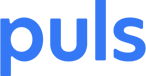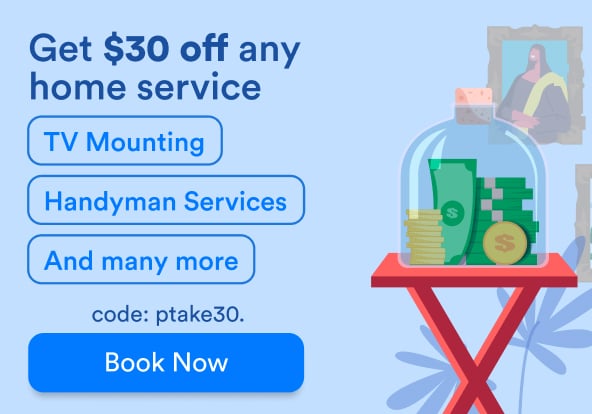If you’re like most people these days, you’re much more prone to texting than actually calling up a friend of family member on your phone. This article by Forbes credits millennials for this trend, but the fact is, as time goes on, every generation seems to be jumping on board the text train.
This article also notes that the phone app is only the fifth most-used app on most people’s telephones. With that in mind, it’s important to keep your phone in top texting form – after all, if your iPhone is not receiving text messages, you’re basically cut off from the world. Sure, your friends can call you, but will they?
All jokes aside, it’s easy to miss out on crucial information if your iPhone is not receiving text messages. Whether a meeting has been pushed forward half an hour, or your friend won’t be able to pick you up on the way to your weekend plans, if your iPhone is not receiving text messages, you might find yourself incredibly out of the loop.
If this is your situation, there’s no need to panic. We’ve got just the solution for you to try on your own if you’re experiencing a text drought. If your texting app isn’t working quite as it should, check out our text message troubleshooting guide below.
The Initial Troubleshoot
As always, the first thing to do is restart your device. If you get a whole slew of backed up messages when your phone goes back online, your problem is solved.
But if not, try checking your network connection. If you’re trying to send or receive SMS messages, for example, you need a cellular network connection – so if you’re in a place with a weak signal, or only have one small bar, your messages might not be getting through. There is a workaround, though – if you turn on WiFi calling, you will be able to send or receive SMS texts over a WiFi connection, no cellular network necessary.
If you’re trying to send an MMS message, try going to Settings > Messages, and turning on MMS messaging, if it’s not already selected.
And, of course, you should always double check that you or your texting partner has the right contact info – if you’re not able to send or receive text messages on your iPhone, it’s always possible that one of you simply has the wrong number on file.
Message Not Delivered
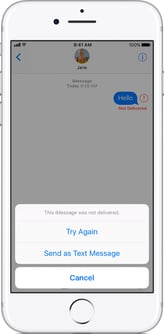 If you’re getting a red exclamation point with the notification “Message not delivered,” all is not lost.
If you’re getting a red exclamation point with the notification “Message not delivered,” all is not lost.
First, check your network connection. If all is good, tap that red exclamation point and then hit “Try Again.”
If that doesn’t work, there’s always the option to send it as a text message.
However, depending on your network plan, there may be an SMS charge.
You Only Receive Messages on One Device
If you’ve got more than one iOS device, then you might be getting your iMessages sent to your Apple ID, rather than to your phone number itself. You can see if your phone number is set up to receive messages by going to Settings > Messages, and then going to Send and Receive.
If your phone number doesn’t appear, then you need to link your phone number to your Apple ID to send or receive messages from your phone number. You can also set up Text Message Forwarding to send MMS and SMS messages across all your devices.
To do so, make sure that your iMessage is logged in with the same Apple ID across all your devices, and then on your iPhone, go to Settings > Messages > Text Message Forwarding. From there, you can choose the devices that can sync up with your iPhone, and send or receive texts.
Message Bubble is Green, Not Blue
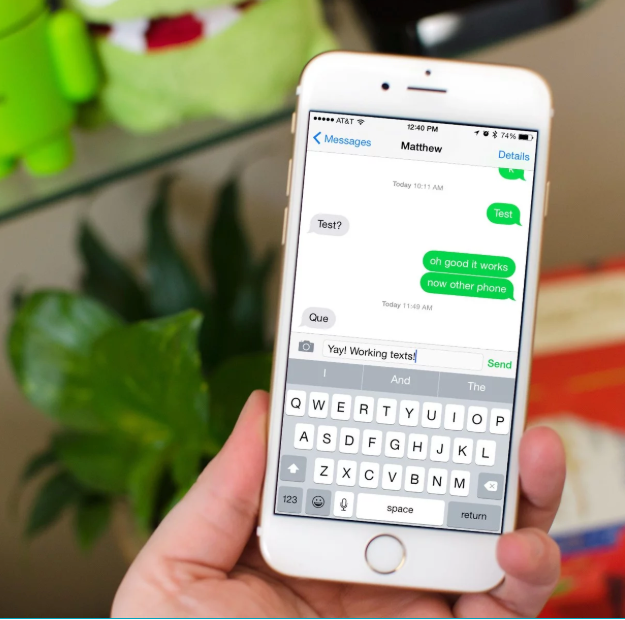 Photo Credit: iMore
Photo Credit: iMore
If you’re using the iMessage app and your text bubble turns green instead of blue, it’s not cause for concern. This just means that your message was sent via SMS or MMS rather than through iMessage itself.
There could be a couple of reasons for this. First, check to see if iMessage is turned off on either your or your friend’s device. You can see this by going to Settings > Messages > iMessage.
There’s also a chance that your friend doesn’t have an Apple device. While it may seem like everyone owns an iPhone these days, that’s not necessarily true. Some people, like Android owners, for example, have phones that don’t support iMessage. Instead of widening the technology-based rifts that separate iPhone and Android users, employ a little fraternal love and send that message SMS-style.
When All Else Fails, Look to Puls
 If these tips don’t seem to do the trick, we’re always around to fix your device. For an iPhone that won’t receive text messages, a broken screen, or malfunctioning buttons, we’ve got you covered, anytime, anywhere.
If these tips don’t seem to do the trick, we’re always around to fix your device. For an iPhone that won’t receive text messages, a broken screen, or malfunctioning buttons, we’ve got you covered, anytime, anywhere.
Book an iPhone repair online and let our expert Puls technicians come to you. We’ll meet you wherever suits your needs best - at the office, the gym, your home, you name it. Better yet, to get 5% off your first service with us, sign up on our page here.